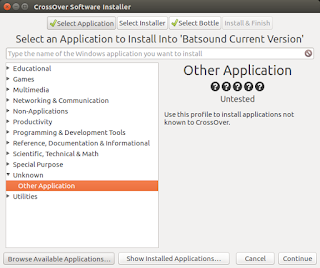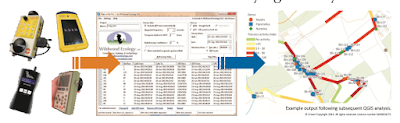I have been able to get older versions of Batsound to run under WINE in Linux. WINE stands for the recursive acronym Wine Is Not (an) Emulator and allows Windows programs to run on Macs and Linux machines without having to install windows. It basically converts calls to windows functions into Mac or Linux functions on the fly, so (should) run faster. Wine is also free. However, more recent versions of Batsound have failed to run as they need a Microsoft Visual C++ runtime library as well which is happy under Windows, but less so under Linux (and I assume Macs as well).
Nevertheless, after a lot of tinkering, I have been able to get the latest version of Batsound (version 4.2 not Batsound Touch) to work under Linux. This process should also work for Macs as well.
I've been using crossover by Codeweavers. This is basically a front-end to WINE. It's not free, but profits from Crossover go back into the development of Wine. You can download a trial version and test it out for free though. Crossover makes the installation of windows programs a whole lot easier.
The basic process is to create a Windows 7 bottle to contain all your Batsound programmes, then install the Visual C++ x86 redistributable provided with Batsound (the 2012 version). This will install but not function under Crossover but needs to be there for Batsound to install. Next. install Batsound. Batsound will install and the installation will finish, but Batsound but not work. The finally get Crossover to install the 2010 version of the Visual C++ redistributable which does work under Crossover and which batsound will use. Batsound should work fine. The only thing that seems to be missing is the ability to export graphics, but you can always use a screen grabber for that anyway.
Here is the process step by step:
1. Download and install Crossover.
2. Create a new Windows 7 bottle by selecting the wine bottle icon top left and then clicking +add at the bottom. make sure it's a Windows 7 bottle from the drop down list and give it a memorable name.
4. We now need to install the Visual C++ redistributable into that bottle.
5. Select the bottle and click Install Windows Software (bottom right).
6. Click Select a Bottle to Install to (you have to keep making sure it's going to install it into the right place - if you find a new bottle appears on the left, it's installed the software to its own bottle and it won't work).
7. Continue and click Select Application and you will be faced with a menu of windows software profiles you can install (we will use these later...). Go to Unknown and Other applications and then Continue.
9. The redistibutable will now install.
Select the bottle:
Select Batsound
And install it.
If it's working so far, you should get the Batsound registration page to enter the serial number.
If you don't get the option to enter your name and serial number then I'm afraid the installation has failed. Go back, delete the bottle and try again.
11. Now Batsound has installed but it won't work. For that we need an older WINE compatible version of the C++ package and we're going to let crossover install that for us.
12. Select the bottle again.
14. This time, when you click on select an application to install, type 'visual' into the search box. A lot of options will turn up, but select Microsoft Visual C++ (10.0) Redistibutable, and then click Continue.
15. And then click install.
16. Crossover will first install an xml parser and you need to enter a name (can be made up if you're feeling cheeky).
17. And then the Redistributable will install. Click yes to reading the terms and conditions.
18. If all that goes according to plan, then once that has installed, Batsound should run. Click on your bottle, and then double click the Batsound icon.
Anyway, this is how I've gotten it to run. If you want to try it I strongly suggest that you download both the demo copies of Crossover and Batsound and try those first before buying either. Oh, and I've not tested it on a Mac, only Linux, but I'd be interested to hear how that goes from any mac users out there.